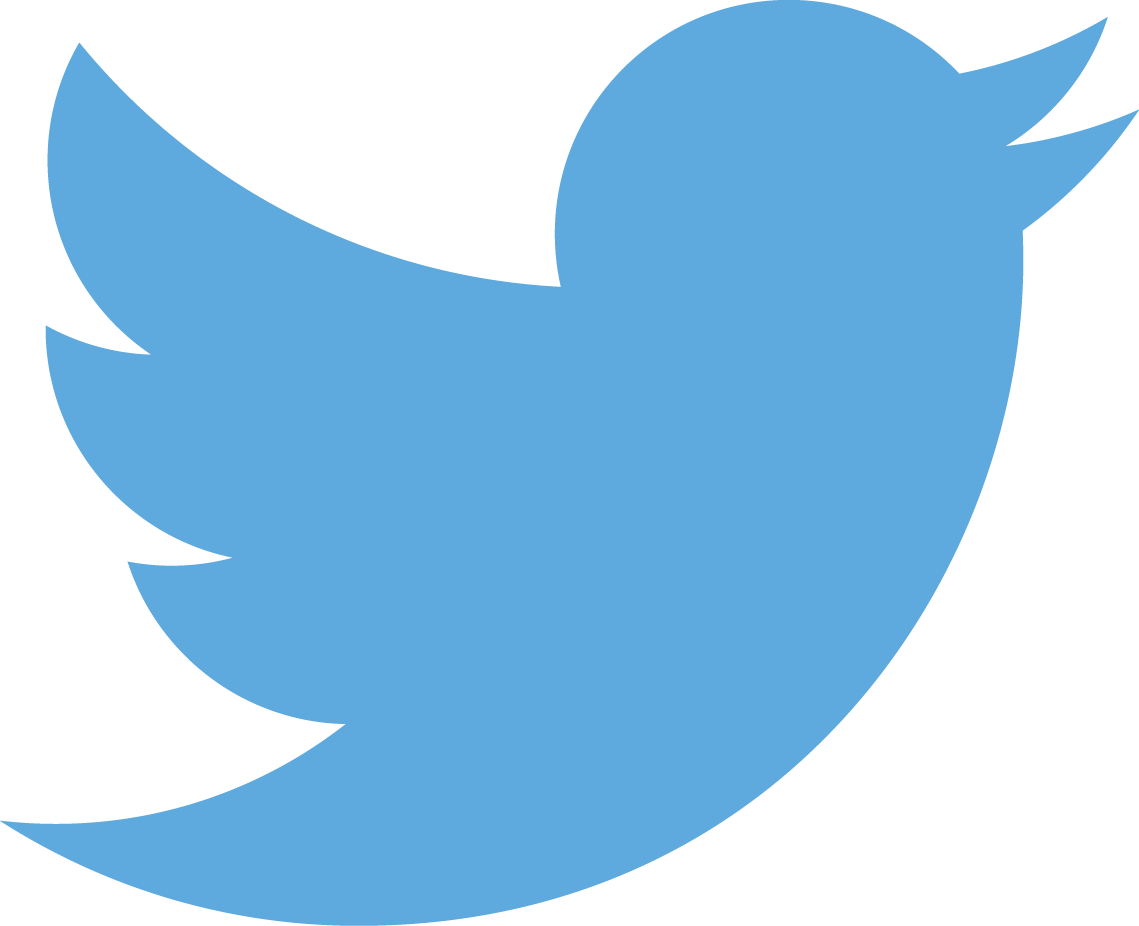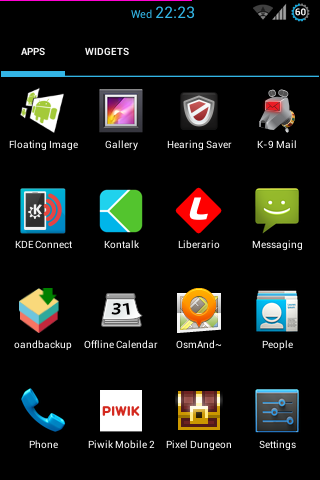
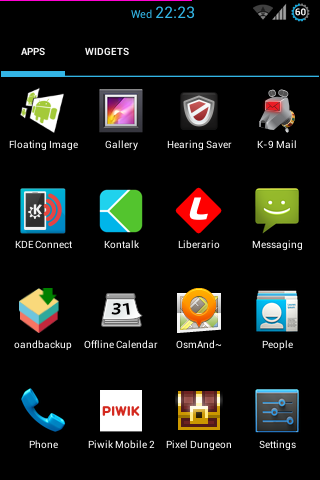
Step 1
Start K-9 Mail by clicking on the icon.
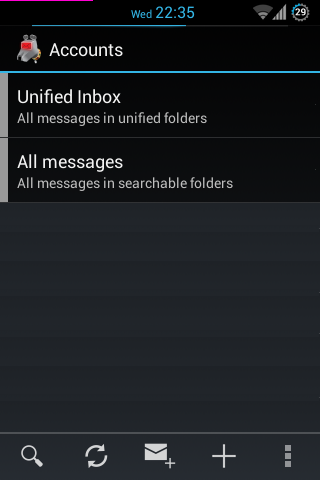
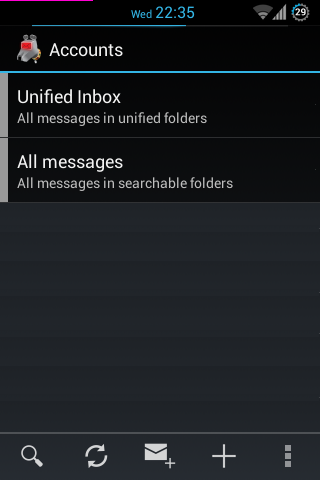
Step 2
Click + to add an account.
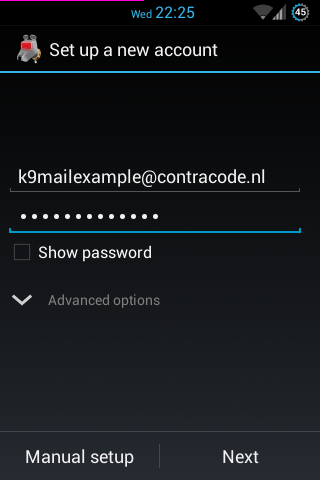
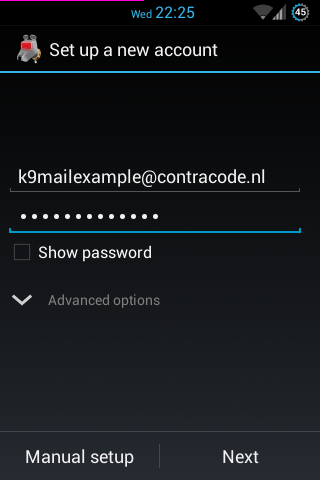
Step 3
Enter the e-mail adress you want to add, together with the password belonging to it.
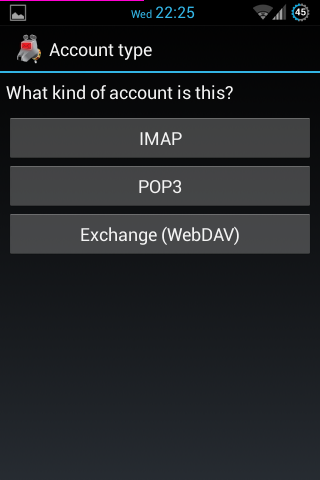
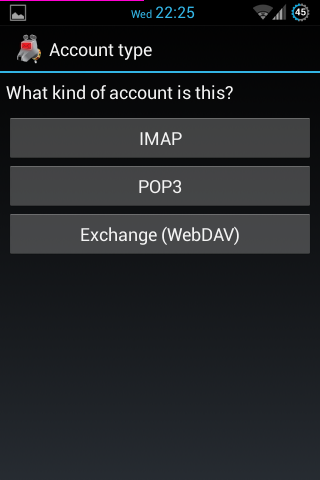
Step 4
Select the account type.
ContraCode supports both IMAP and POP3. WebDAV (Exchange) is not supported.
We recommend you to choose IMAP, unless you have specific reasons to not do so.
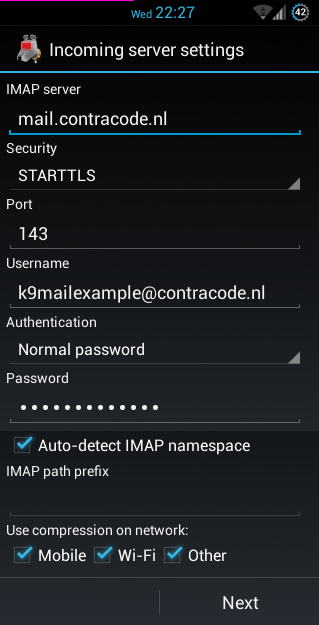
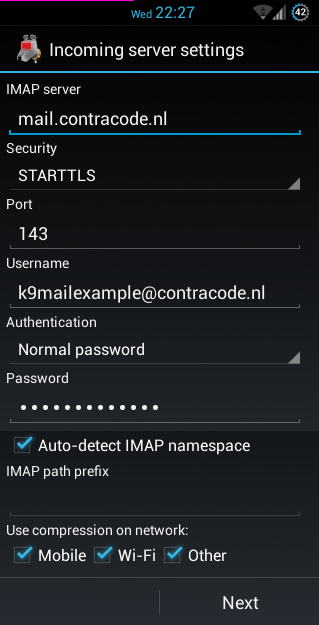
Step 5
Enter the following data:
- IMAP server: mail.contracode.nl
- Security: STARTTLS
- Port: 143
- Username: Your e-mail address
- Authentication: Normal password
- Password: The password belonging to the e-mail address you wish to add
- Auto-detect IMAP namespace: ✓
- IMAP path prefix:
- Use compression on network:
- Mobile: ✓
- Wi-Fi: ✓
- Other: ✓
Then click Next.
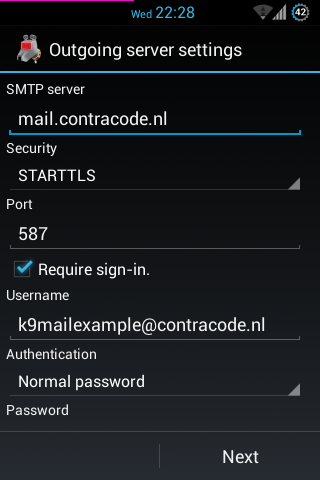
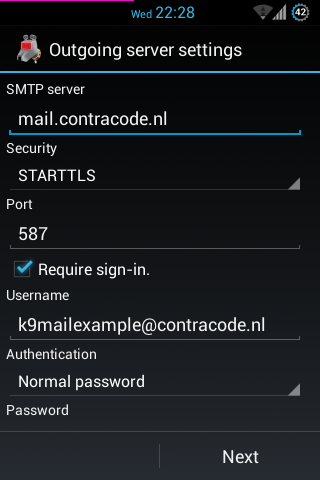
Step 6
Enter the following data:
- SMTP server: mail.contracode.nl
- Security: STARTTLS
- Port: 587
- Require sign-in: ✓
- Username: Your e-mail address
- Authentication: Normal password
- Password: The password belonging to the e-mail address you wish to add
Then click Next.
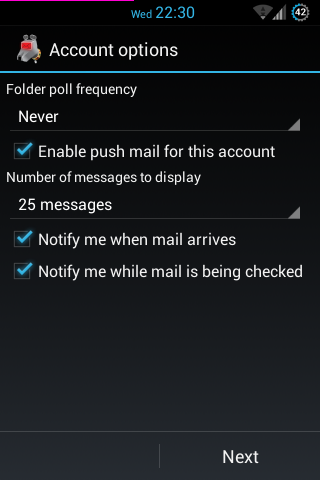
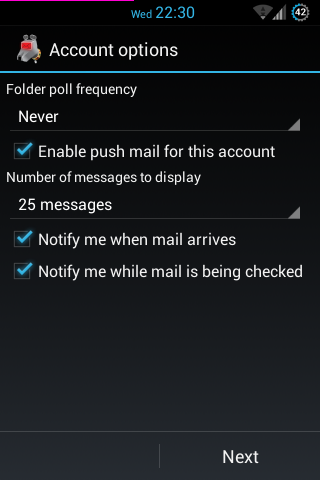
Step 7
Enter the following data:
- Folder poll frequency: Never
- Enable push mail for this account: ✓
- Number of messages to display: 25 berichten
- Notify me when mail arrives: ✓
- Notify me while mail is being checked: ✓
Then click Next.
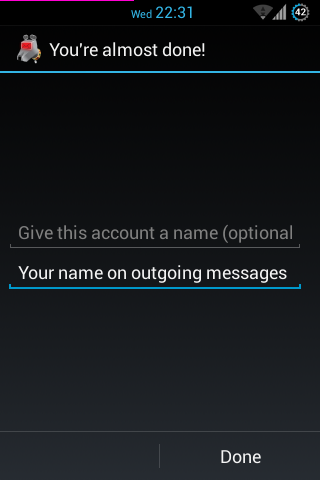
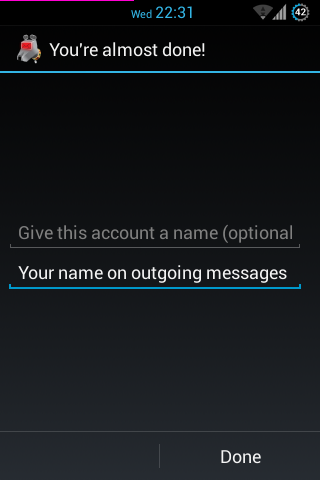
Step 8
Enter the account name (optional) and the name you want to show on outgoing messages.
Then click Done.

You're done
Congratulations! You can now use e-mail on your Android device.